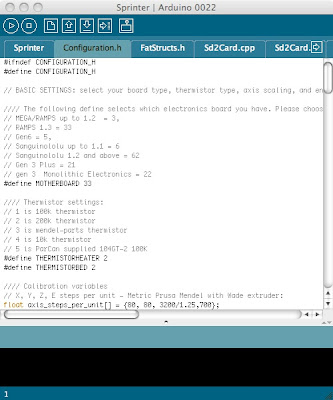One of my other hobbies is home-brew beer. However, here in Blackwater, it gets hot, and controlling the temperature of the fermenter is very difficult. The best I’ve been able to do is wrap a wet towel around the fermenter, and have the end of the towel in a bucket of water. As the water evaporates, it keeps the fermenter cool. This works moderately well, but it only maintains a temperature of about 24 degrees, and requires frequent checks.
To make life easier, a lot of home brewers use a dedicated fridge. I was lucky enough to get an old upright freezer for free from a friend. To then use it for home-brewing I just needed a temperature controller to keep the fridge at my ideal fermenting temperature.
There are no fully-built temperature controllers available which just plug in-line to the fridge and control its temperature. (Which seems strange, you think there’d be a market for it). However, there’s plenty you can buy which needs to be wired up. Since I’m stepping up into the world of physical computing with the Prusa, I thought it’d be a good small project to start with.
There’s heaps of temperature controllers on eBay, that look like this:
Willhi temperature controller
So I picked one up. Unknown to me at the time, there’s actually two types of temperature controllers. Ones that do heating OR cooling, or ones that do heating AND cooling. They look almost identical, and sell for the same price. I bought the OR controller, thinking I was buying the AND controller. I thought the AND controller would be more useful, since you could then wrap a heat belt around the fermenter, while its in the fridge. Then, no matter if the temperature was hot or cold, the fermenter would then stay at a constant temperature.
To wire these up, I bought some cheap $3 extension cords from Bunnings, to cut up and wire inline. A problem with these controllers is that they have exposed 240v connectors at the back. Not good from a safety perspective.
Exposed 240v connections.
So I bought a hobby box and some cable glands to put the controller in. Holes then needed to be cut into the box. This was the hardest part of the operation. I needed a 70mm by 32mm hole, and three 19mm holes in the back. After more than an hour of drilling and sawing, I could immediately see why Dremel tools are so popular. I wasn’t able to finish it that day, as my biggest drill bit was 12mm. I had to go borrow a Unibit from a guy at work. The end result:
Front of box
Rear of box
A bit rough around the edges but pretty good. The edges don’t worry me, as they’ll be hidden behind the faceplate. I then fitted the controller inside it, and wired it up, as I thought it should be, judging from the text on the top of the controller.
The wired up controller
The wiring was a bit tight inside the box, but not too much of a cause for concern.
Box all ready to go
After I got to this stage, I plugged it in, (just the inlet power only) to give it a quick test. It all looked good, but it was operating in heating mode, not cooling mode. I fiddled with the buttons, but I couldn’t figure out how to put it into cooling mode, nor set the other features (compressor cooldown time, temperature deviation allowed, etc.)
At this point, I realised that there were two different types of temperature controllers, and that I had got the lesser model. Oh well, having the heater unit simultaneous with the cooling would only be useful two me for a couple of weeks per year. If I really want to go that way, I can just switch controller over every morning and afternoon.
I wrote off to the ebay seller, hoping to get a pdf manual from them. After shooting the email off, I had a bit of a look amongst the other ebay auctions, to see if they had some of the manual text in there. In one of the auctions for the better controller, I saw a manual which said that you need to hold down the ‘set’ button to access the other settings. I tried it with my controller, and it worked! I was all good to go, or so I thought.
A day later, I got an email back from the ebay seller, with the manual in it. Included in the manual was a wiring diagram, and I had it wrongly wired it up. One of the leads was meant to go direct from input to output, and another was meant to be wired in series with the switch. Fortunately, it was easy to change, I just had to loosen off the glands, and reconnect the cables.
Once it was wired-up again, I took it to work, to have the sparky give it a look over, and compare it to the wiring diagram. He gave it his thumbs-up, so I bought it home and plugged it in.
The working controller
A great thing with this setup is that I’ll be able to use it to make Lager beer (which has a much lower fermenting temperature, never achievable with temperatures here), as well as put it properly through the lagering process. I think I’ll give that a try next winter, when the outside temperatures mean that the fridge gets too cold for ale yeast. So instead of using a heater element, I’ll just use colder yeast.
Update:
Since there’s been some interest in this controller, and it’s manual, I’ve PDF’d it and uploaded it. You can find it here.