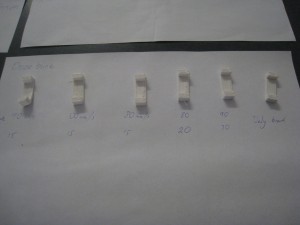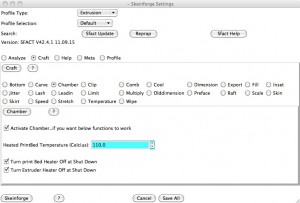Like many, I’ve got my webhosting with Godaddy. I quite like them, as they’re cheap, you can host multiple websites very easily and they provide you with a really good level of control. My only issue with them is that you don’t have rsync functionality to backup. I much prefer rsync for all of my backups, as the incremental process is so much faster than a full ftp backup.
I was having a look at this problem this morning when I found this page here. It outlines a way to get a copy of rsync onto godaddy for use. Unfortunately, it was a bit thin on details, so I thought I’d expound them a bit more here, so that people from the future may be able to learn from what I’ve found.
Godaddy’s hosting is currently using CentOS 5.5, so you’ll need to find a copy of rsync which is compatible with that OS. Version 2.6.8 currently works. You can find it here.
This is an RPM package, so it’s not easy to open. Grab 7-zip (freeware) program, which can read it just fine. Go to the ‘bin’ directory, and copy the ‘rsync’ executable. Copy it to Godaddy.
I had troubles when I copied it. For some reason, my FTP program copied it in ASCII mode, which corrupted it. I had to manually set my FTP program to transfer in Binary mode. Make sure the filesize comes out at 313688 bytes.
Once it’s on Godaddy, log in with SSH. SSH isn’t automatic with Godaddy. You need to go to your hosting control panel and turn it on.
home$ ssh genericusername@example.com
Create a new directory called ‘bin’.
example$ mkdir bin
Move the rsync executable to the bin directory
example$ mv ~/html/rsync bin/
Make the program executable.
example$ chmod 755 rsync
That’s all you need to do! This then is the command I use to backup my websites.
home$ rsync -aviPh --progress --delete-after -e ssh --rsync-path=bin/rsync genericuser@example.com:~/html/ /mnt/Backups/Websites/